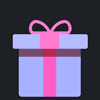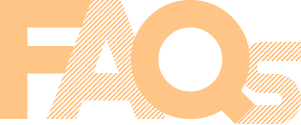How To Buy on M8X
Things to Know Before Purchase:
• Unlocked Transfer Market on Web App: You must have access to the transfer requests on the FUT Web/Companion App.
• 5000 Coins in FUT account: You need to have at least 5000 coins in your game to start trading. Having more coins will lead to faster and safer order fulfillment.
• Stay Logged Out: Do not log into your FC 26 game account, Web App and Mobile App to prevent any interruptions during the transaction.
Step-by-Step Process
1. Please log in to your member account before placing an order, click "FC 26 Coins".
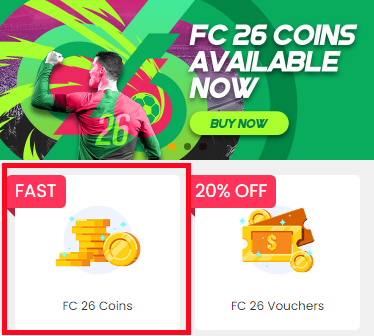
2. Choose your console, enter or select the coins amount you want to buy, then click "BUY NOW".
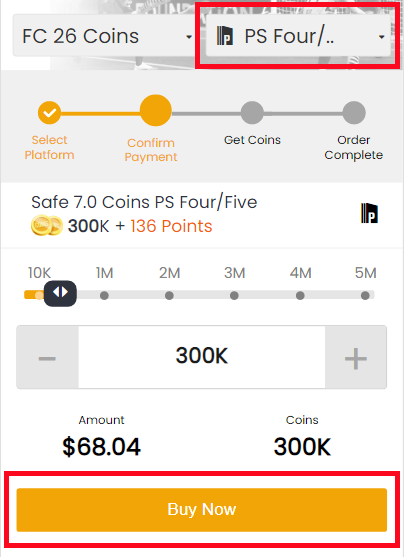
3. Choose the payment method and proceed to CHECKOUT.
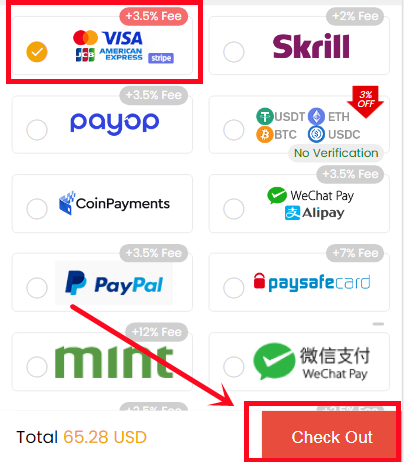
4. Turn to "GET COINS" at bottom of the page, find your order, and click "Get Coins".
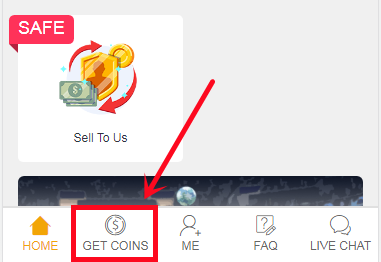
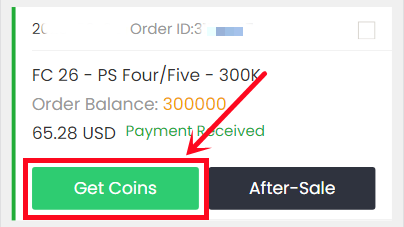
5. Choose "Comfort Trade 7.0 On WEB APP" transfer method. Type your correct Origin account information below, then click "Submit". It will take minutes to verify your account, please wait patiently.
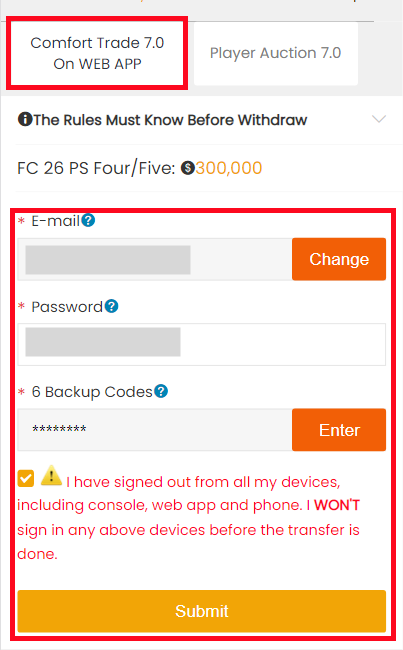
6. You can check the coins transfer processing on "ME - My Withdraw Orders - Coins Delivery History".
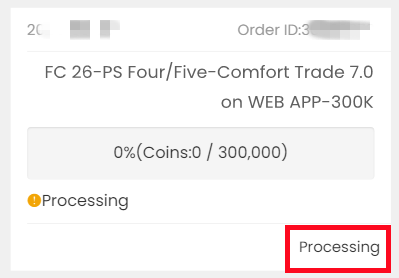
Things to Know Before Purchase:
• Set Correct Price & Duration: Please follow the system's instructions exactly when setting your player's price and duration.
• EA Tax Covered (5%): We'll cover the 5% EA tax, but the coins you spend to buy the player from market aren't included.
• Repeat If Needed: Each player has a limited value, so you can repeat the process multiple times to reach your desired amount.
Step-by-Step Process
1. Please log in to your member account before placing an order, click "FC 26 Coins".
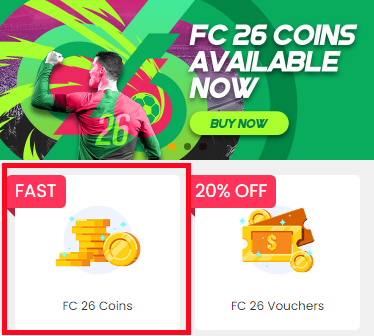
2. Choose your console, enter or select the coins amount you want to buy, then click "BUY NOW".
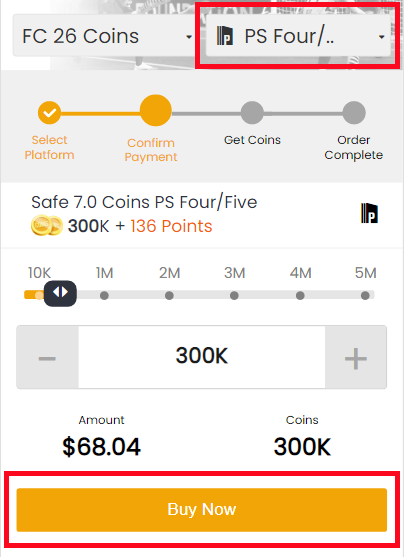
3. Choose the payment method and proceed to CHECKOUT.
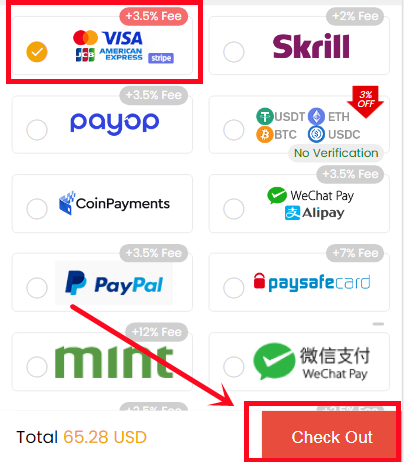
4. Turn to "GET COINS" at bottom of the page, find your order, and click "Get Coins".
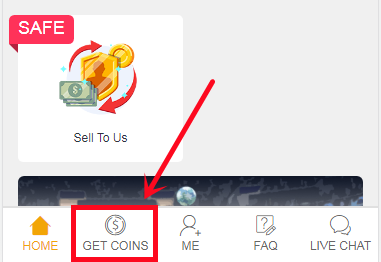
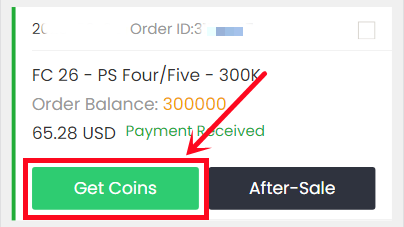
5. Choose Player Auction 7.0 method.
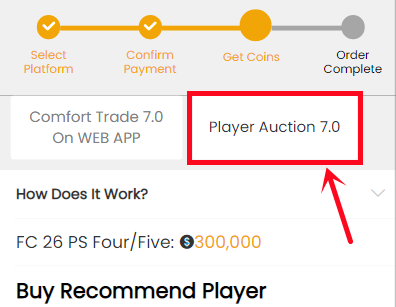
6. Scroll down, type your EA account's current coins amount, click "Search" and get the search condition.
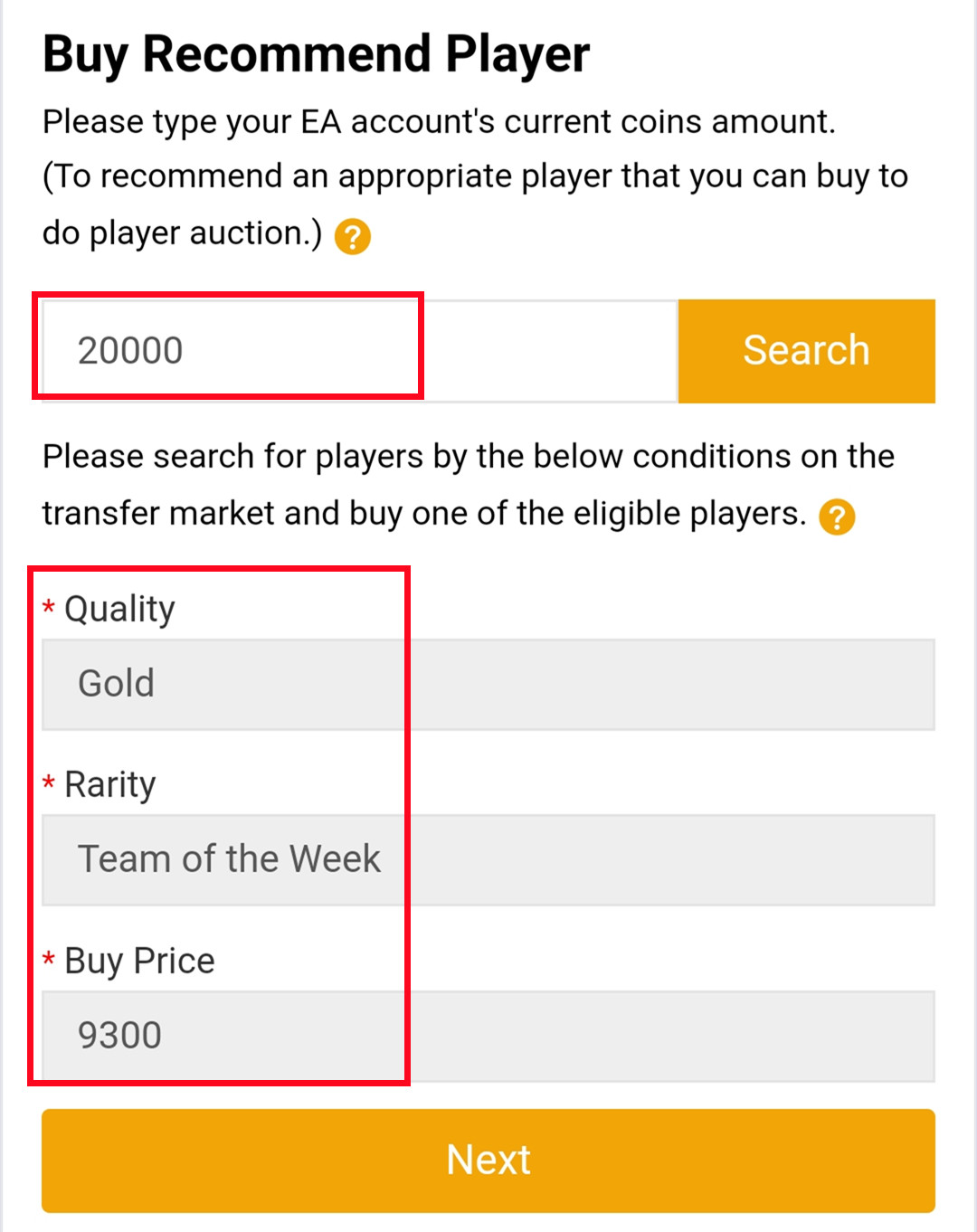
7. Come to the transfer market on EA web app/console, according to the condition, search for players and buy one of the eligible players.
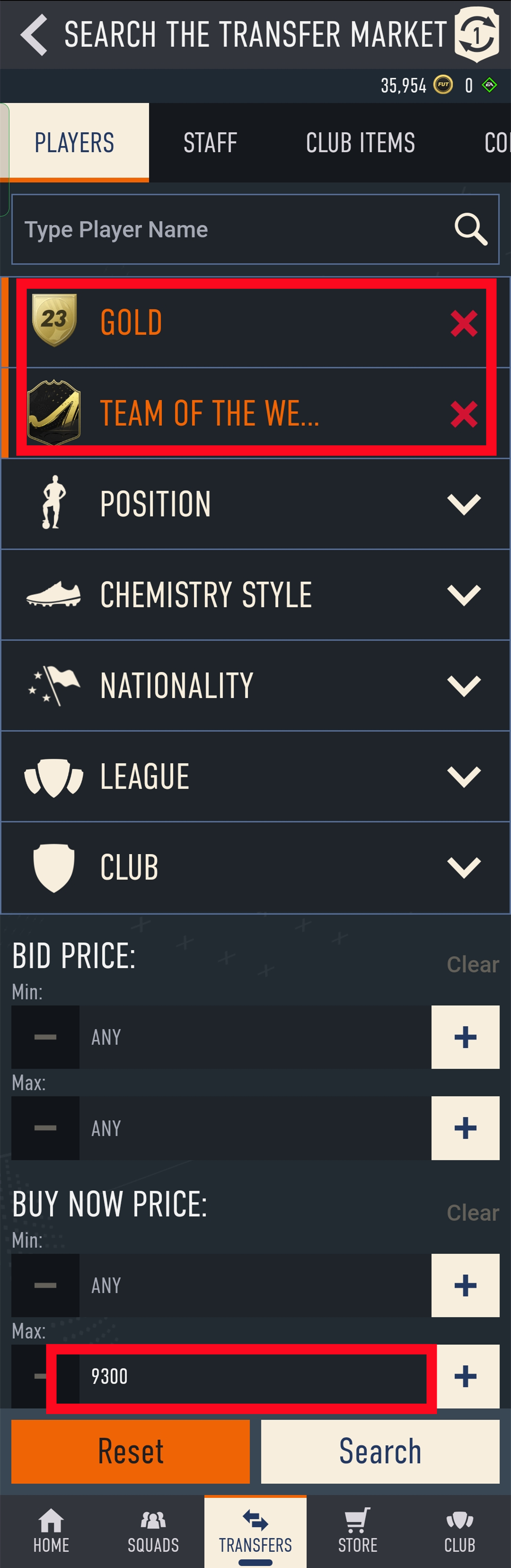
8. Back to Player Auction 7.0 page, click "Next" to next step. You will get the set price for the player.
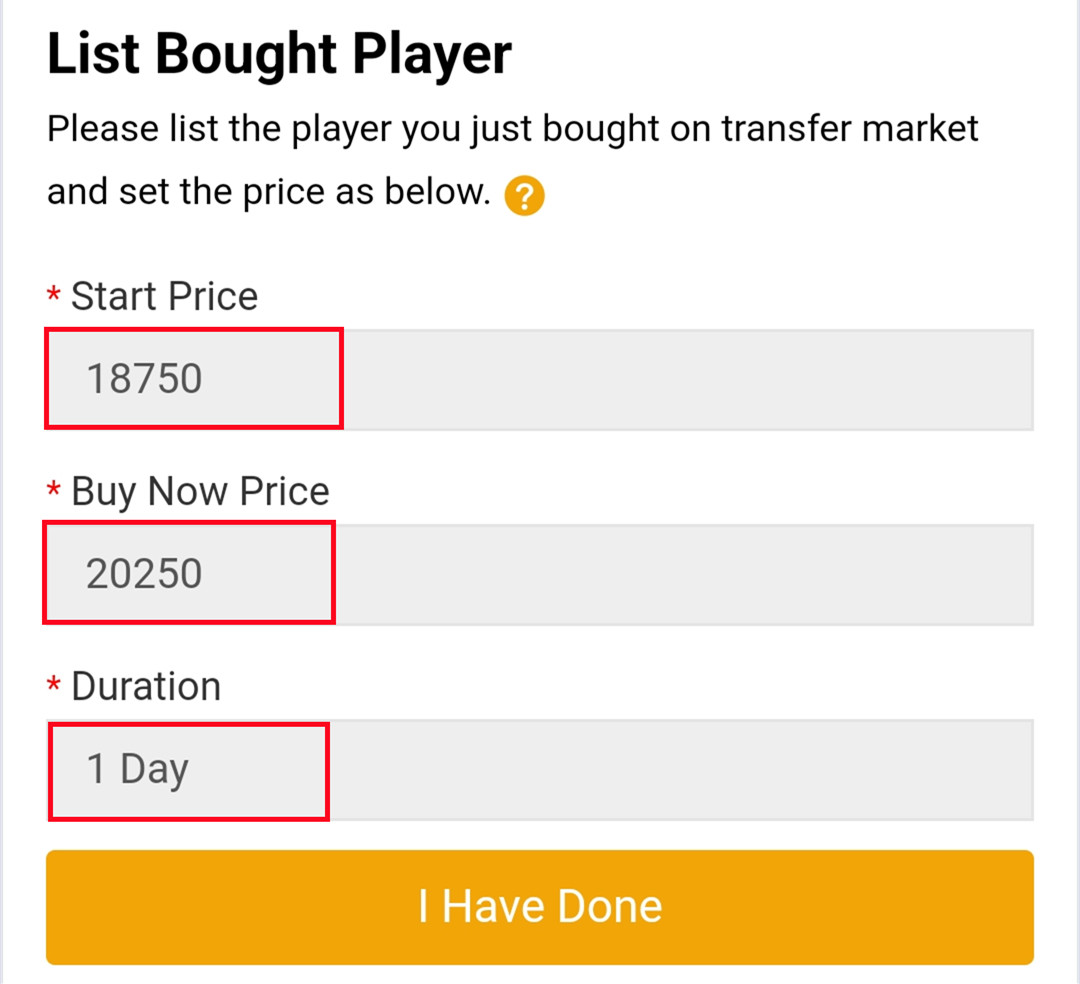
9. Come to EA web app, list your bought player on the transfer market and set the price exactly as per the info provided by us.
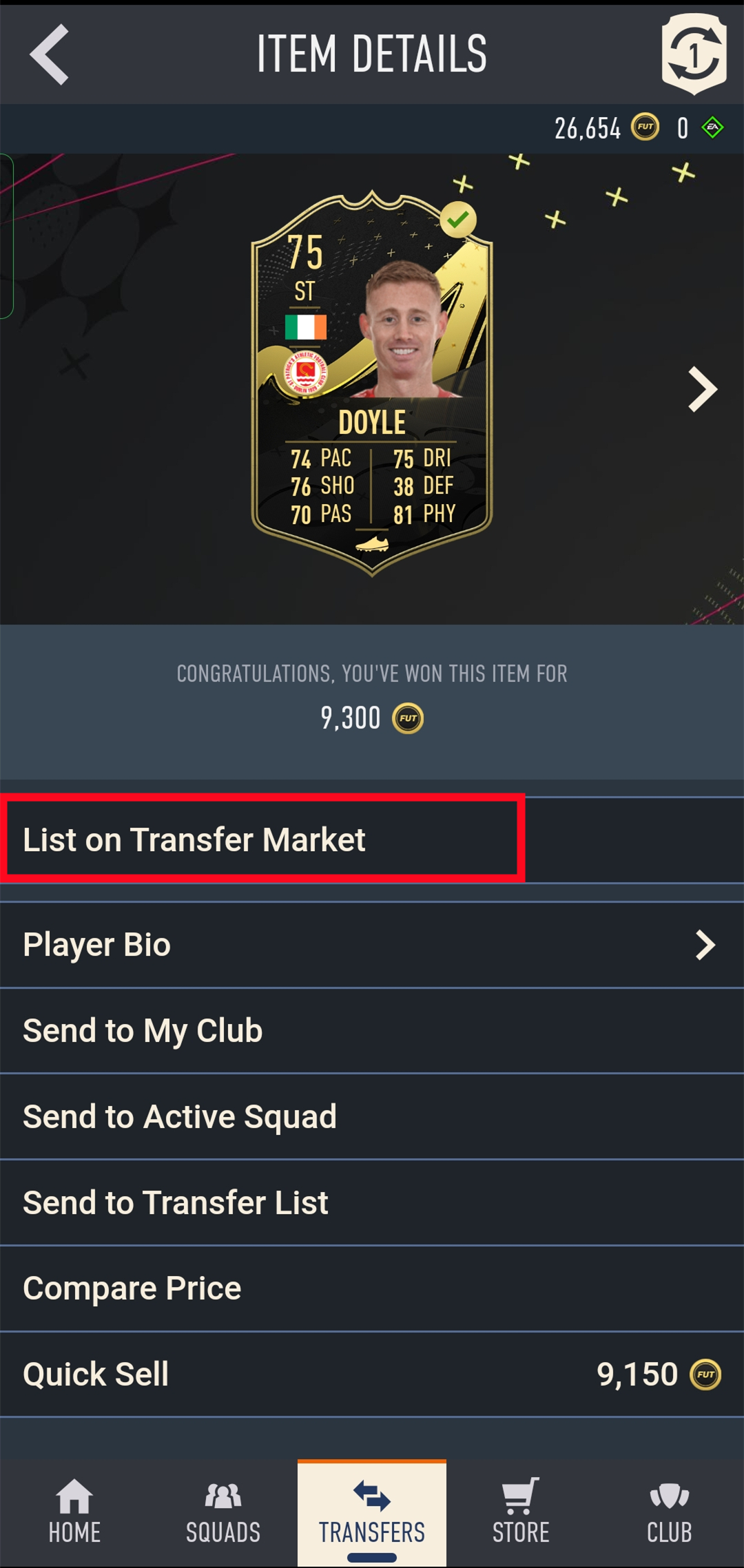
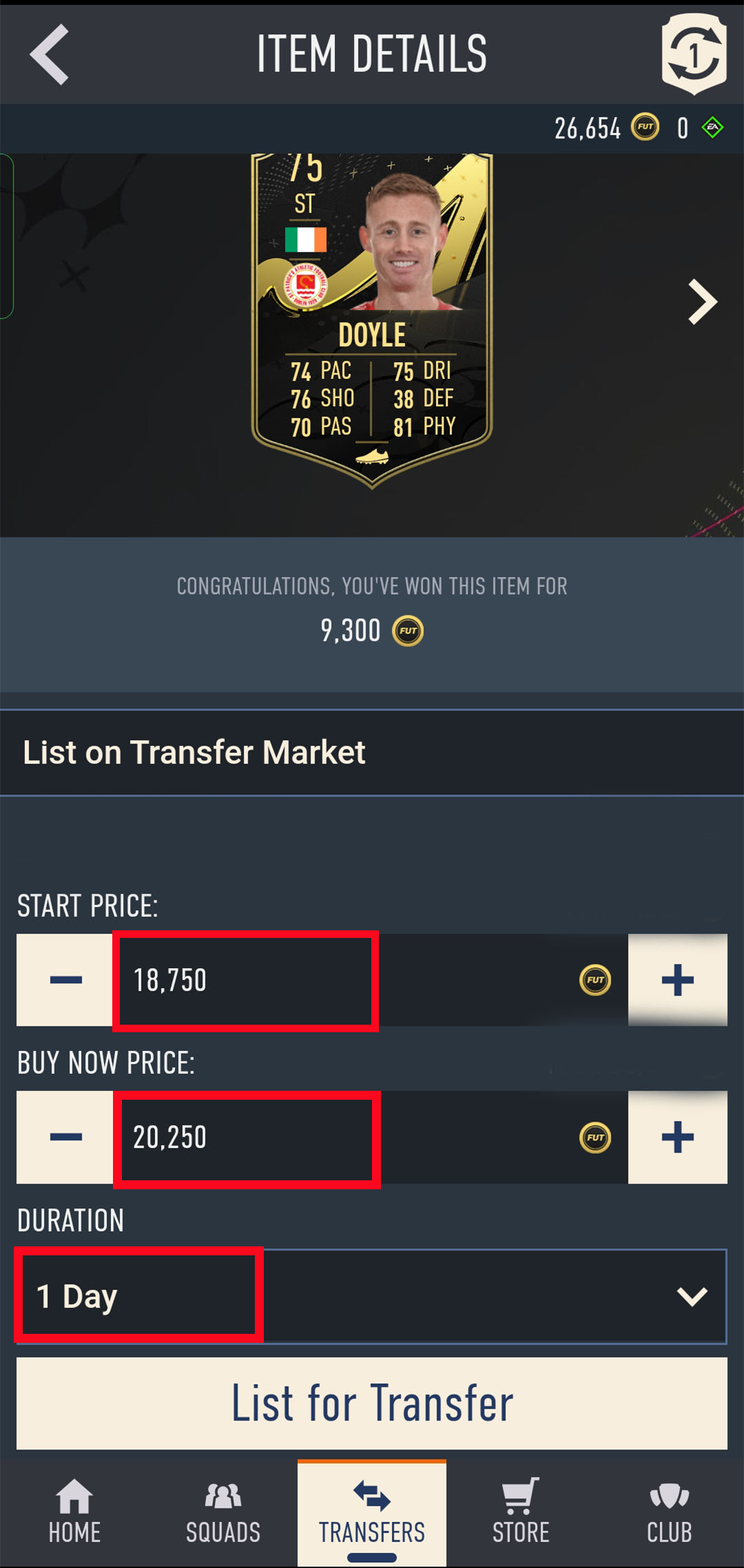
10. Back to Player Auction 7.0 page, click "I Have Done" to next step. Type your listed player's name and select the right one then click "Search".
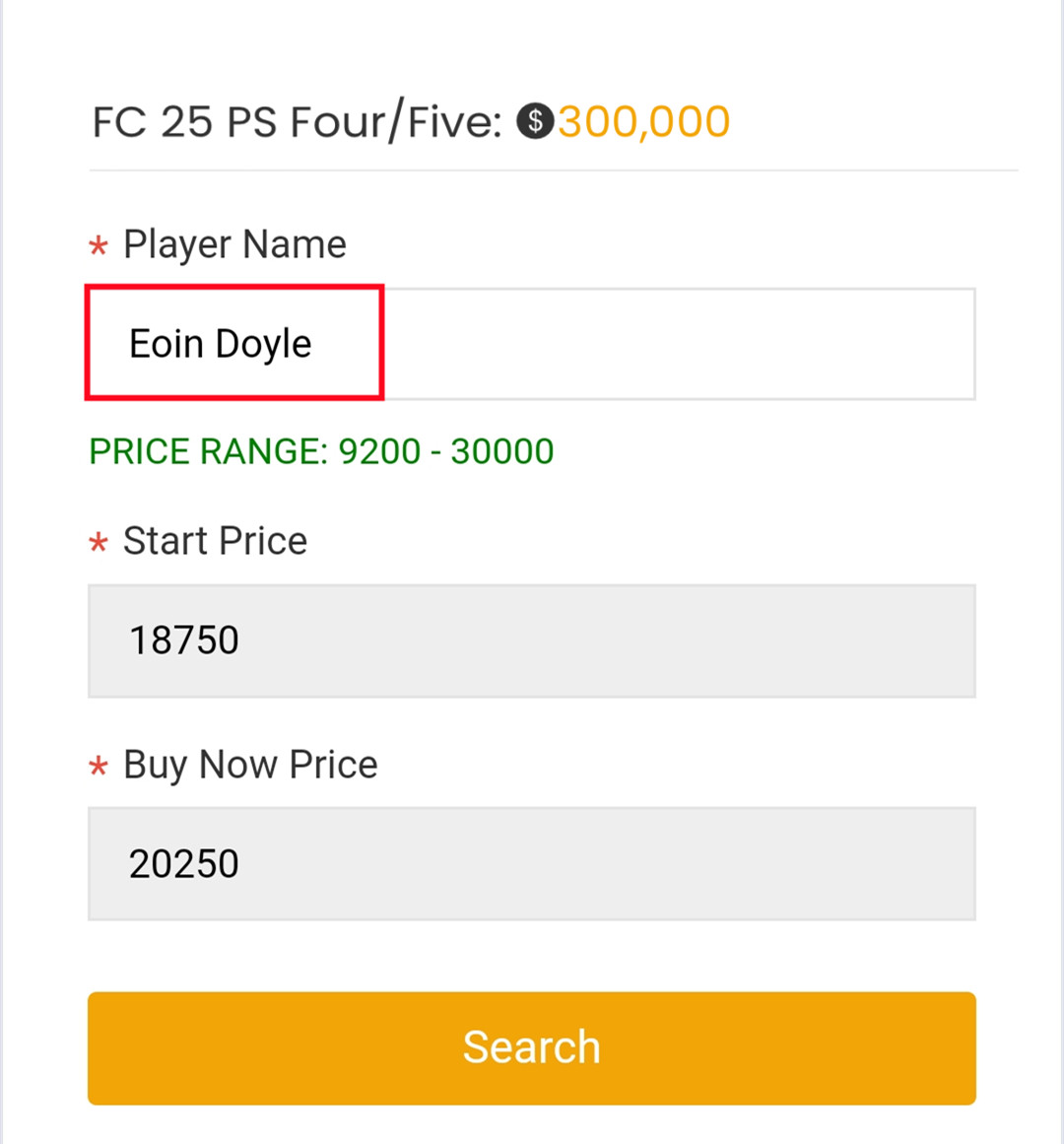
11. Our system will locate player cards automatically. Please confirm and choose the player card listed by you, then click "Buy Now".
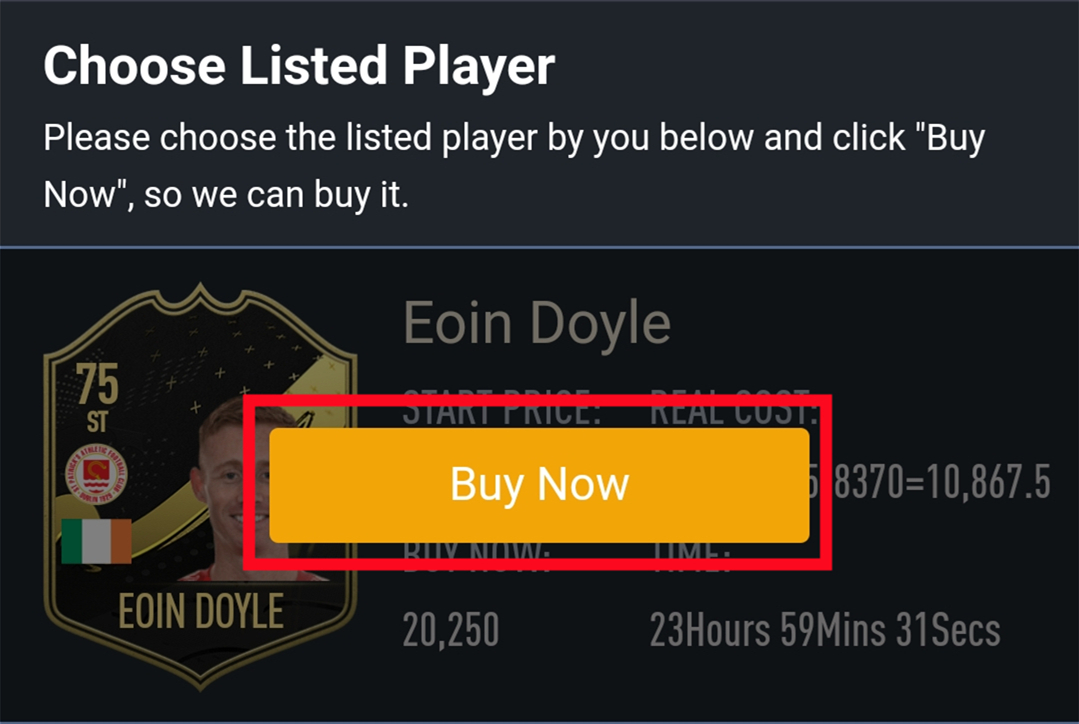
12. Please wait for a while till we buy your player card, then log in to collect your coins. You can repeat this process to withdraw more coins via Player Auction 7.0.
Things to Know Before Purchase:
• Unlocked Transfer Market on Web App: You must have access to the transfer requests on the FUT Web/Companion App.
• 5000 Coins in FUT account: You need to have at least 5000 coins in your game to start trading. Having more coins will lead to faster and safer order fulfillment.
• Stay Logged Out: Do not log into your FC 26 game account, Web App and Mobile App to prevent any interruptions during the transaction.
Step-by-Step Process
1. Please log in to your member account, and Click "FC 26 Players".

2. Choose your console and the players you want to buy.

3. Click the Shopping Cart at bottom of the page. Double-check all the players you choose, then click "Confirm".

4. Choose the payment method and proceed to Check Out.

5. After paying successfully, please go to "ME - My Orders - Order History", find the order you just paid for then click "Get Players".


6. Type your correct game account information, and click "Confirm". It will take minutes to verify your account, please wait patiently.
Notice: Transfer market unlocking on web app is necessary to buy players.

7. Then, you can go to "ME- My Withdraw Orders - Player Withdraw History" to check the order status.

Delivery Infomation
Time: 0-12H/100K
Security: ★★★★★
Inform: Email.
Things to Know Before Purchase
• Unlocked Transfer Market on Web App: You must have access to the transfer requests on the FUT Web/Companion App.
• 5000 Coins in FUT account: You need to have at least 5000 coins in your game to start trading. Having more coins will lead to faster and safer order fulfillment.
• Stay Logged Out: Do not log into your FC 26 game account, Web App and Mobile App to prevent any interruptions during the transaction.
Step-by-Step Process
1. Please log in to your member account before placing an order, choose "FC 26" and click "FC 26 Coins".
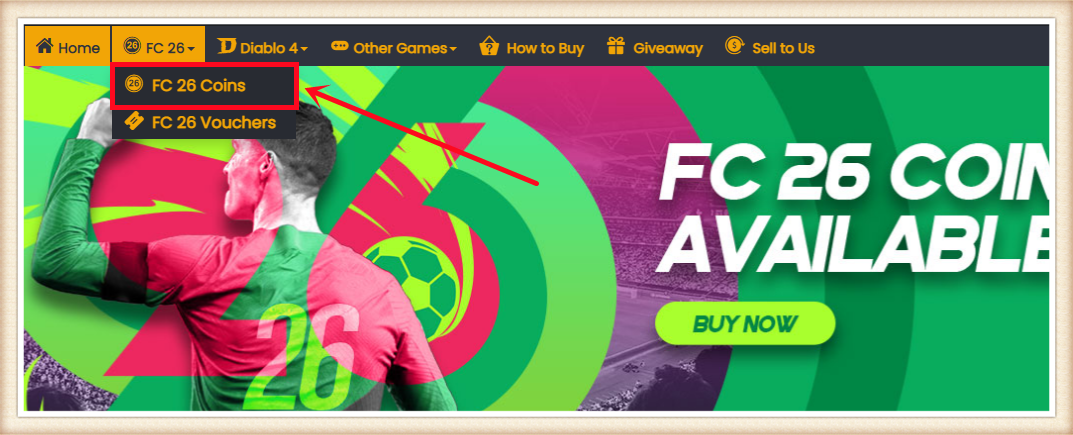
2. Choose your console, enter or select the coins amount you want to buy, then click "BUY NOW".
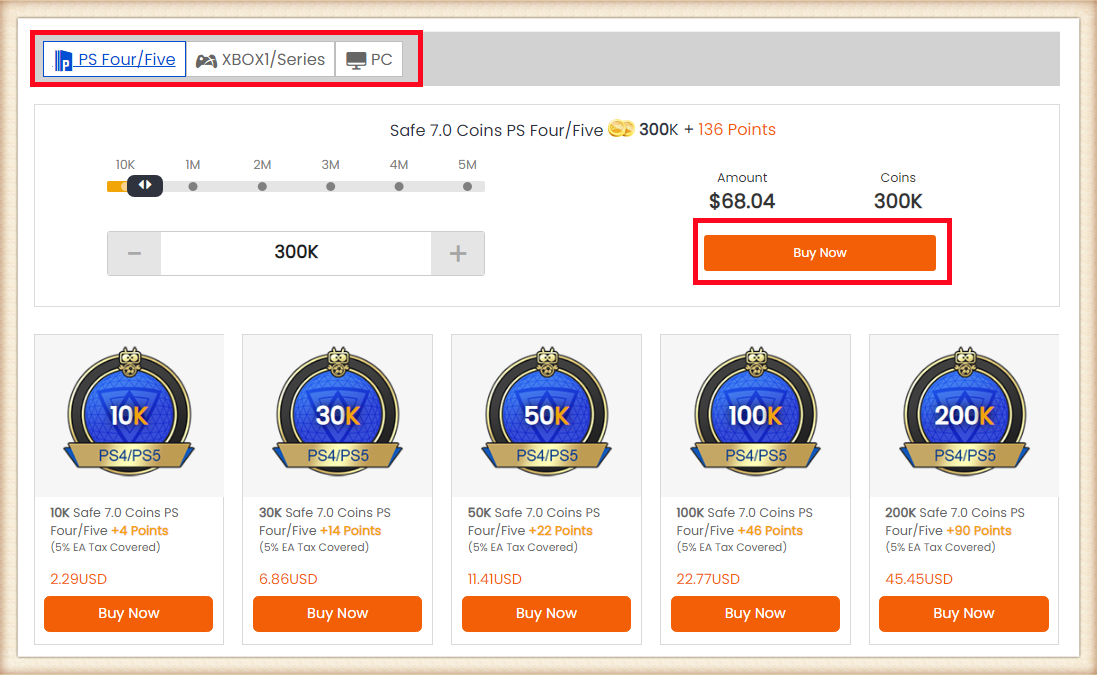
3. Choose the payment method and proceed to CHECK OUT.
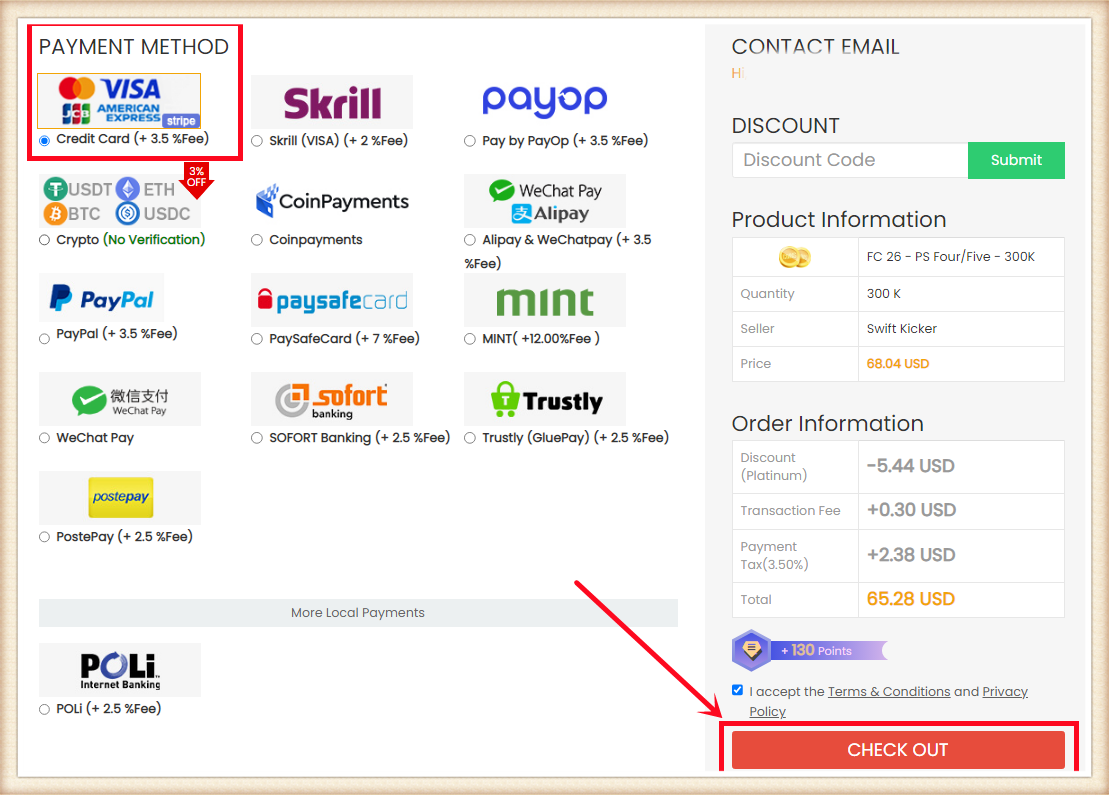
4. Click "Get Coins" at the top right, find your order, and click "Get Coins".
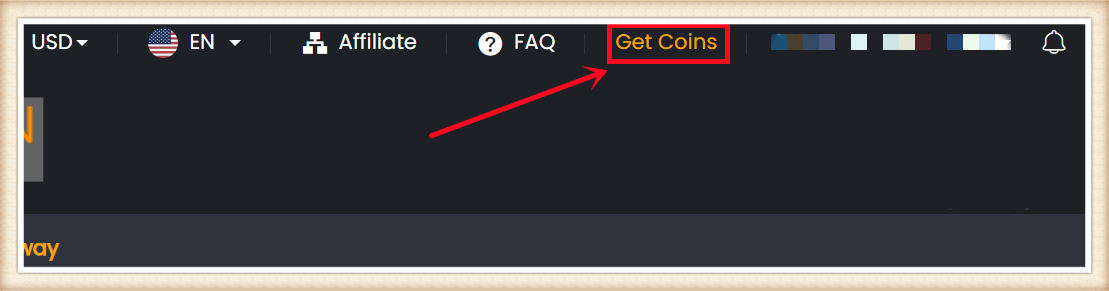
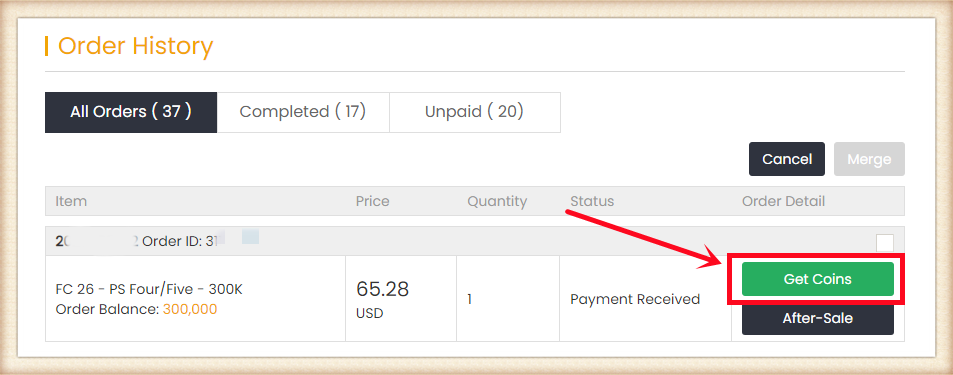
5. Choose "Comfort Trade 7.0 On WEB APP" transfer method. Type your correct EA account information below, then click "Submit". It will take minutes to verify your account, please wait patiently.
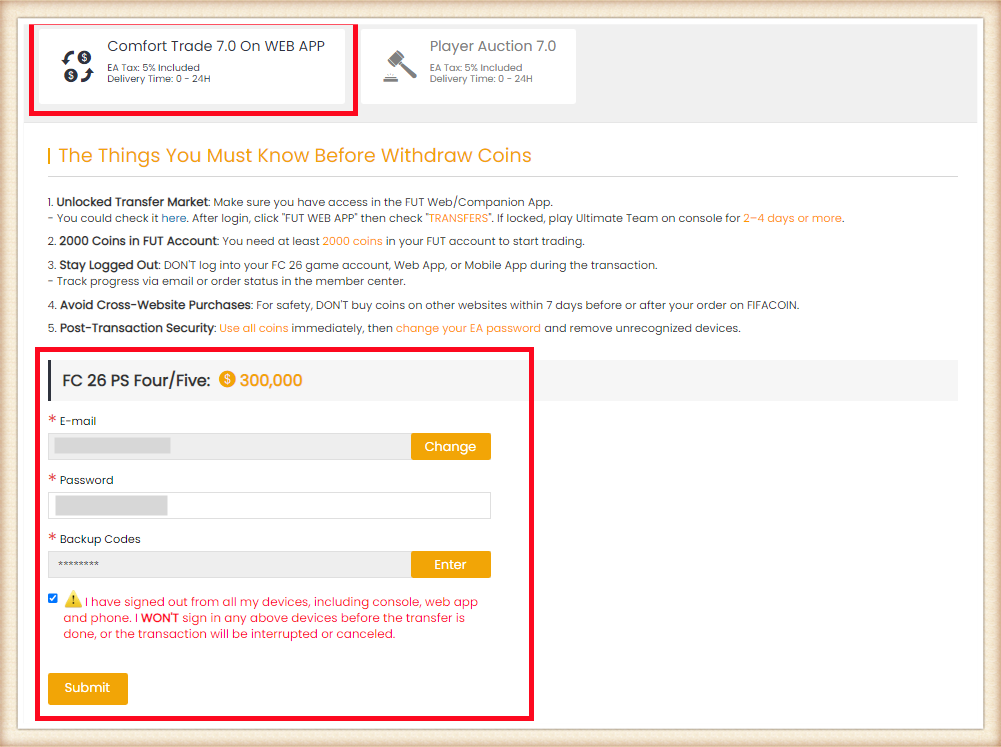
6. You can check your "Delivery History" to know the coins transfer processing.
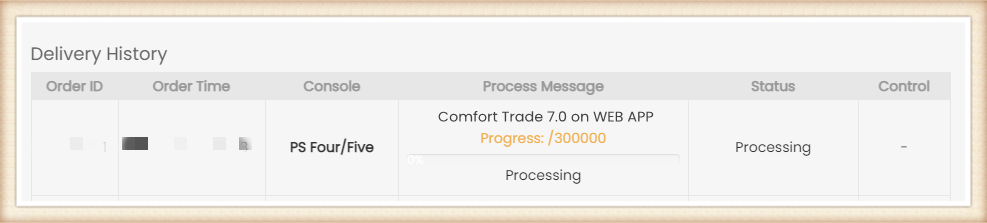
Besides, about the explanation of the different order statuses, you can check it on FAQ - About "Order Status".
Bezorging: 0 - 24 Uur
Beveiliging: ★★★★★
Informeren: E-mail.
Opmerking:
Gelieve de prijs en duur van de speler exact in te stellen volgens de door ons opgegeven informatie.
1. Log in op je ledenaccount voordat je een bestelling plaatst, kies "FC 26" en klik op "FC 26 Munten".
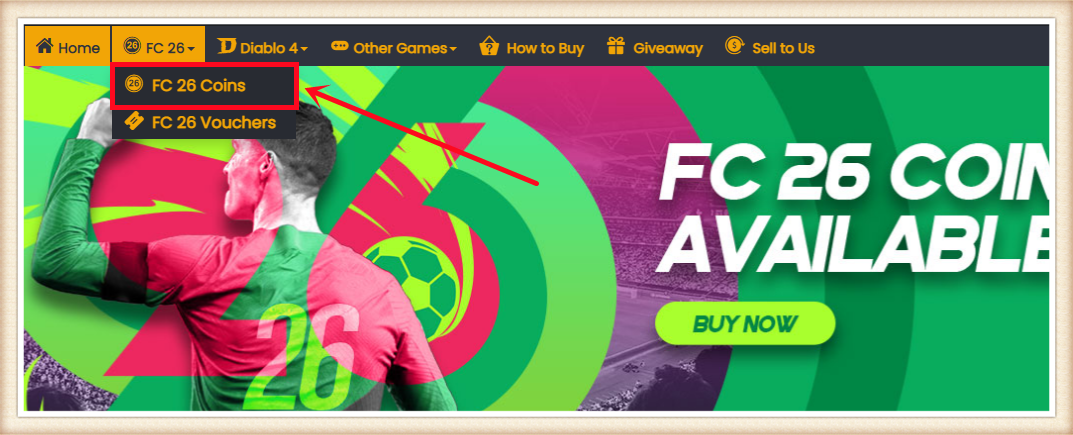
2. Kies je console, voer of selecteer het aantal Munten dat je wilt kopen, en klik op "BUY NOW".
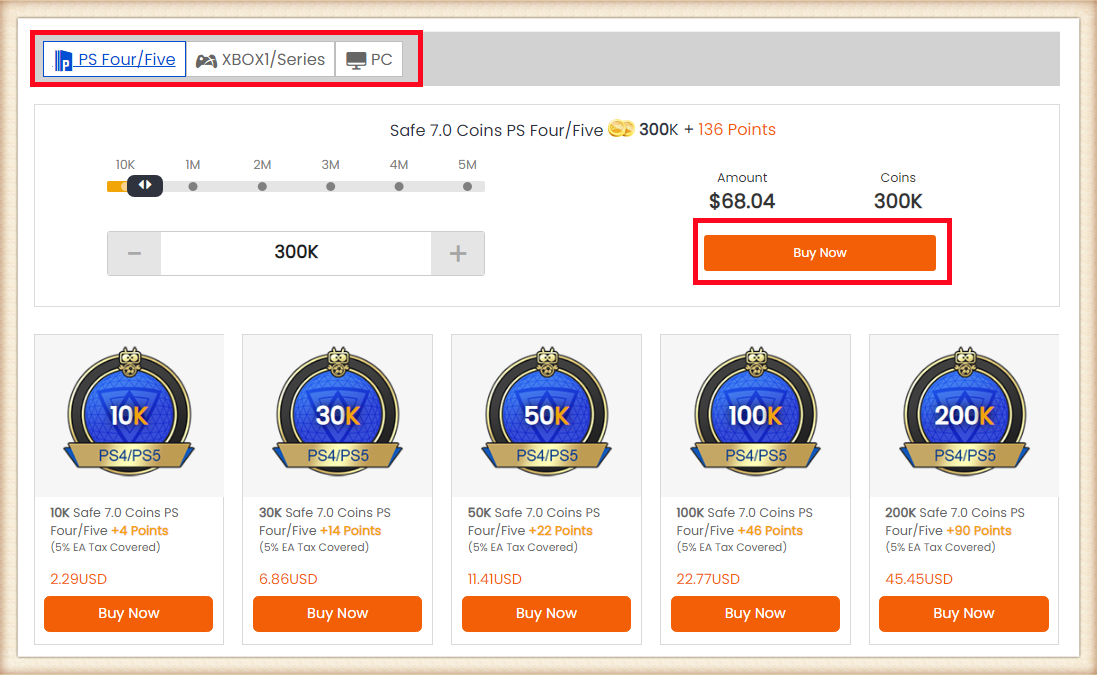
3. Kies de betaalmethode en ga verder naar CHECK OUT.
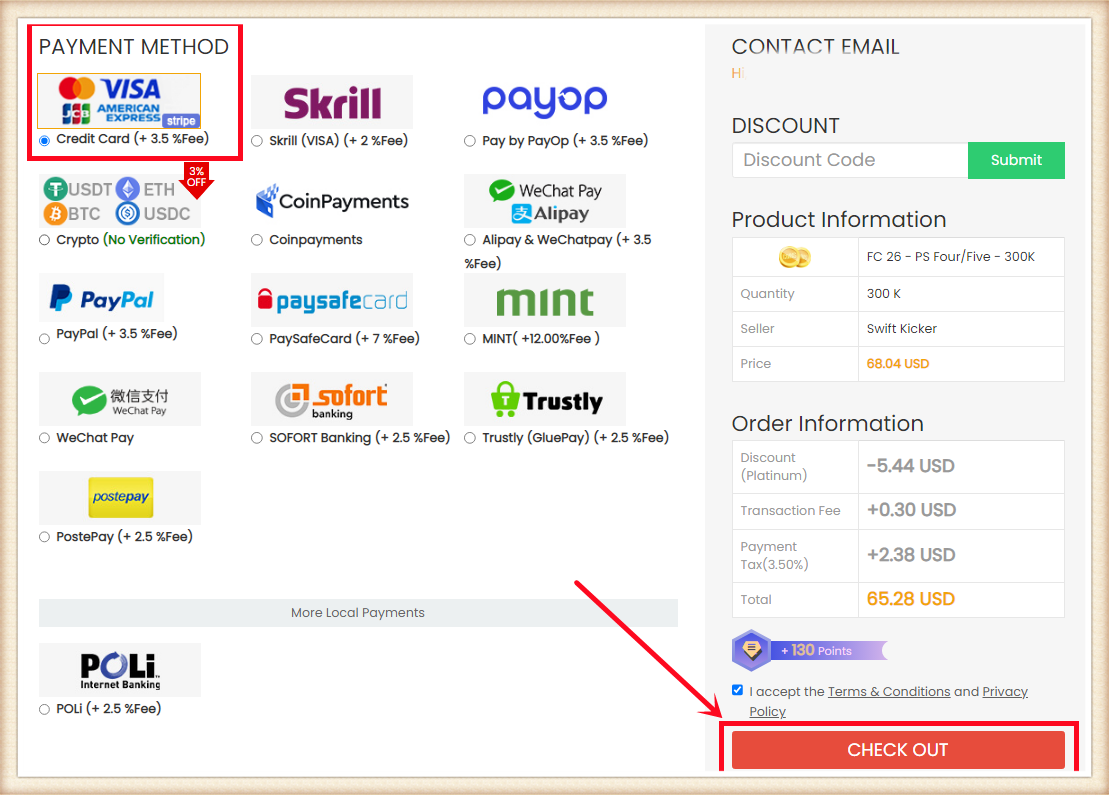
4. Klik op "Get Coins" rechtsboven, zoek je bestelling en klik op "Get Coins".
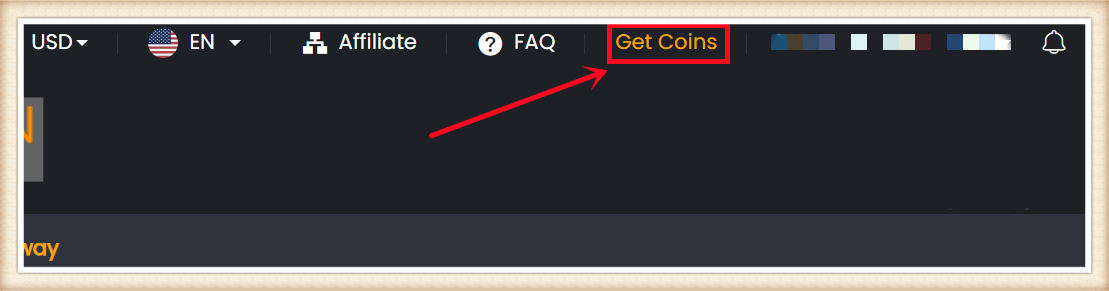
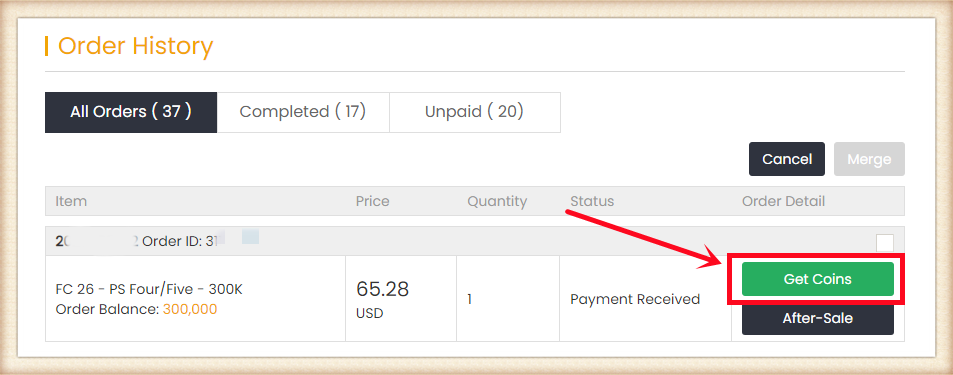
5. Kies Player Auction 7.0.
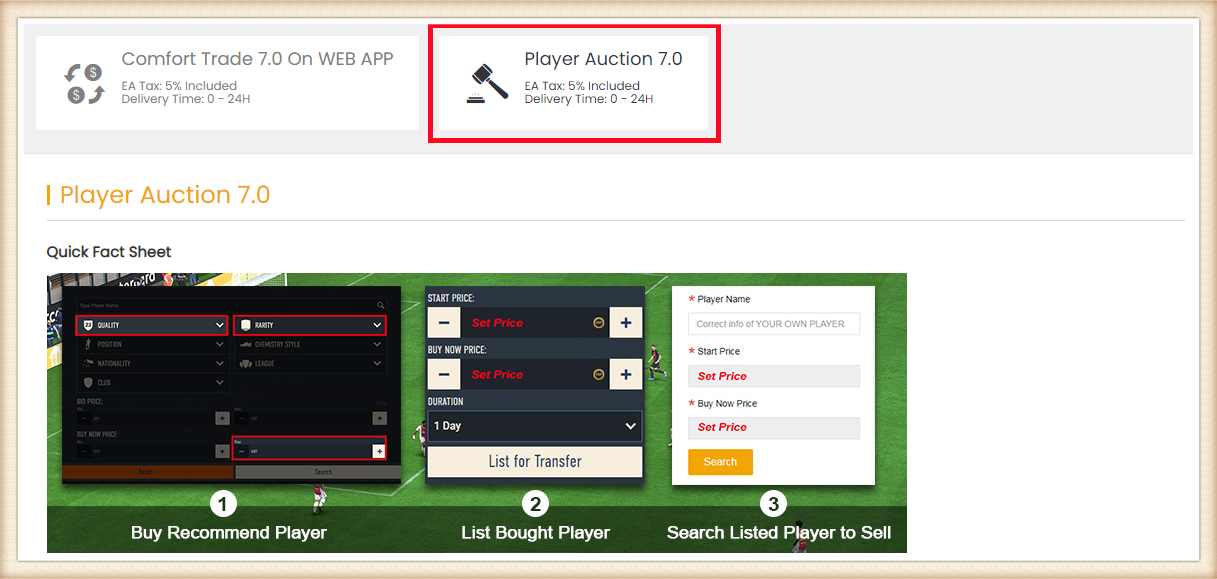
6. Scroll naar beneden, voer de huidige hoeveelheid Munten van je EA-account in, klik op "Search" om de zoekcriteria te krijgen. Het systeem zal de speler aanbevelen die je kunt kopen op basis van je beschikbare in-game Munten. Meer Munten betekent dat je een grotere kaart kunt kopen en sneller kunt overdragen.
Tips:
1. Je kunt je eigen speler vermelden als je een kaart hebt die overeenkomt met de door het systeem aanbevolen kaart.
2. De kosten die je hebt betaald om de speler te kopen, worden niet door ons gedekt. We dekken alleen 5% EA-belasting.
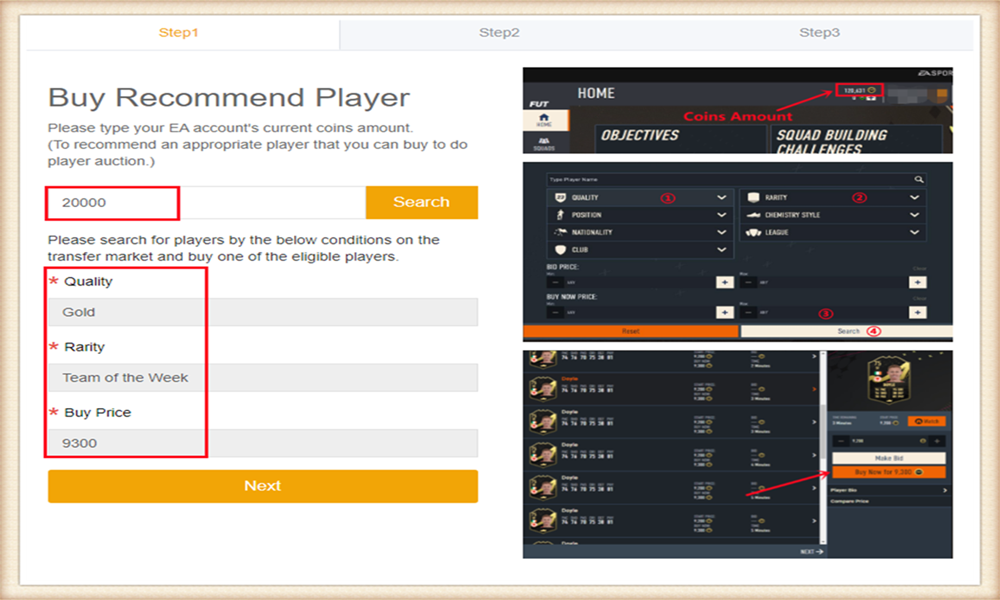
7. Ga naar de transfermarkt in de EA webapp/console, zoek de spelers volgens de criteria en koop een van de toegestane spelers.
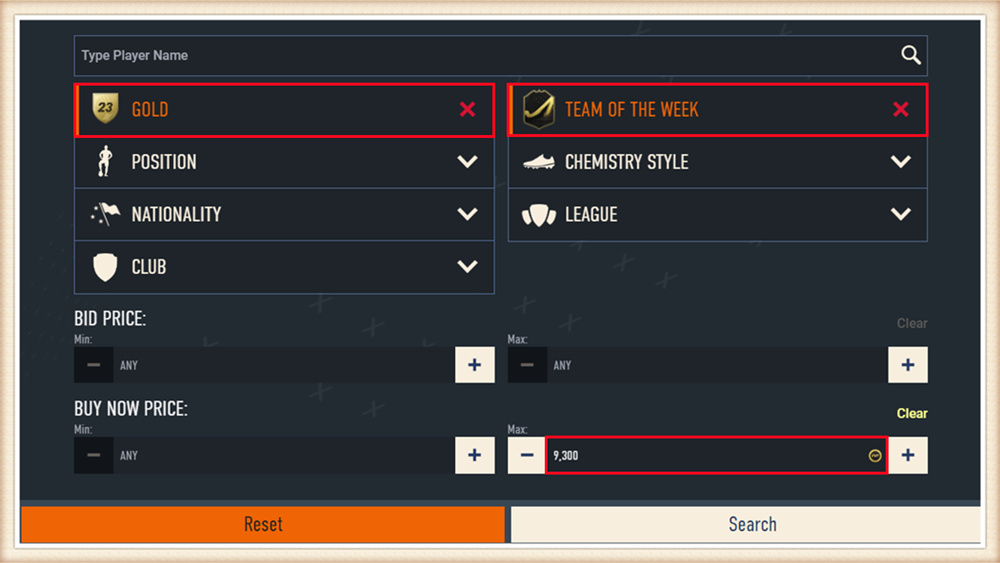
8. Ga terug naar de Player Auction 7.0 pagina - stap 1, klik op "Next" naar stap 2. Je krijgt de vastgestelde prijs voor de speler.
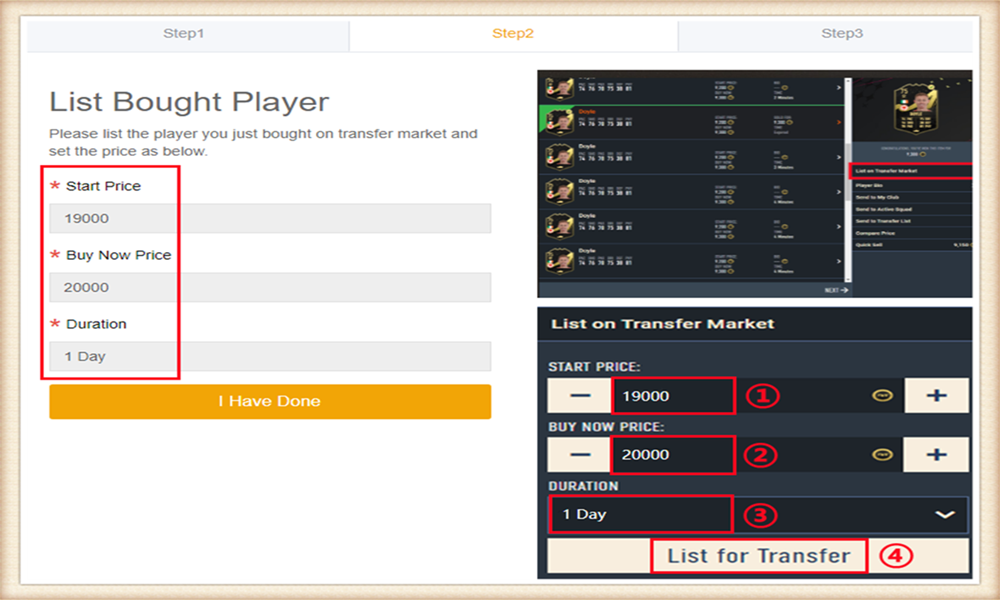
9. Ga naar de EA webapp, zet je gekochte speler op de transfermarkt en stel de prijs exact in volgens de door ons verstrekte informatie.
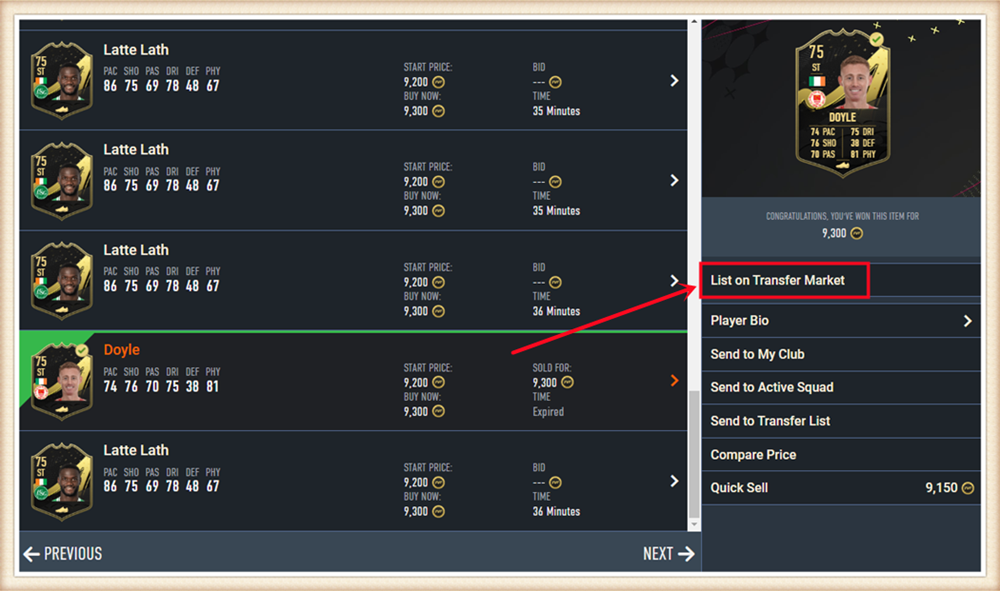
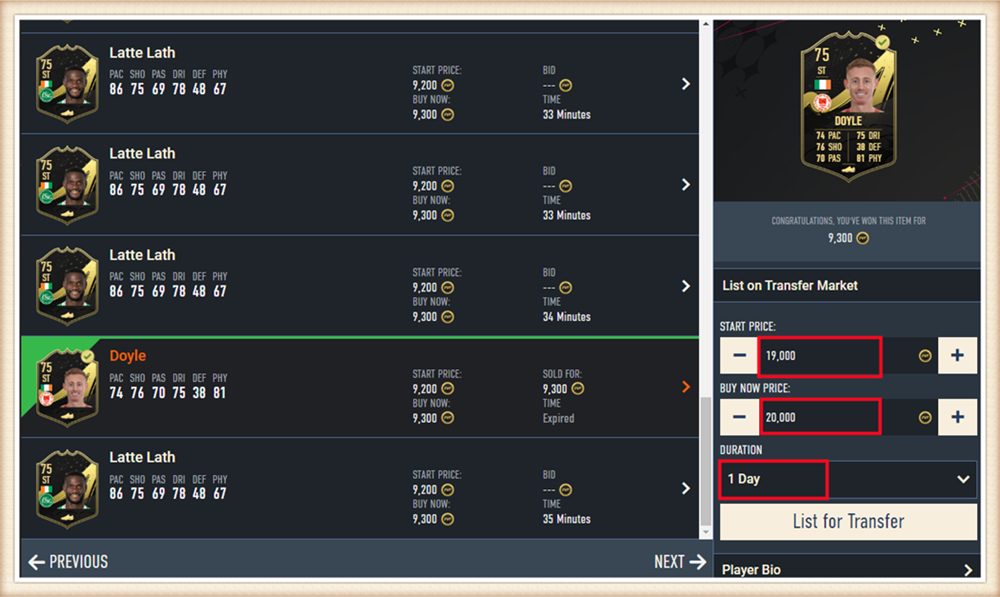
10. Ga terug naar de Player Auction 7.0 pagina - stap 2, klik op "I Have Done" naar stap 3. Typ de naam van de door jou geplaatste speler en selecteer de juiste, klik vervolgens op "Search".
Ons systeem zal automatisch de spelerskaarten lokaliseren. Bevestig en kies de kaart die je hebt geplaatst, klik vervolgens op "Buy Now".
*Werkelijke Kosten*:
Dit betekent hoeveel Munten je kunt opnemen van dit transferproces. We dekken alleen 5% EA-belasting. Let op: de kosten die je hebt betaald om de speler te kopen zijn niet inbegrepen.
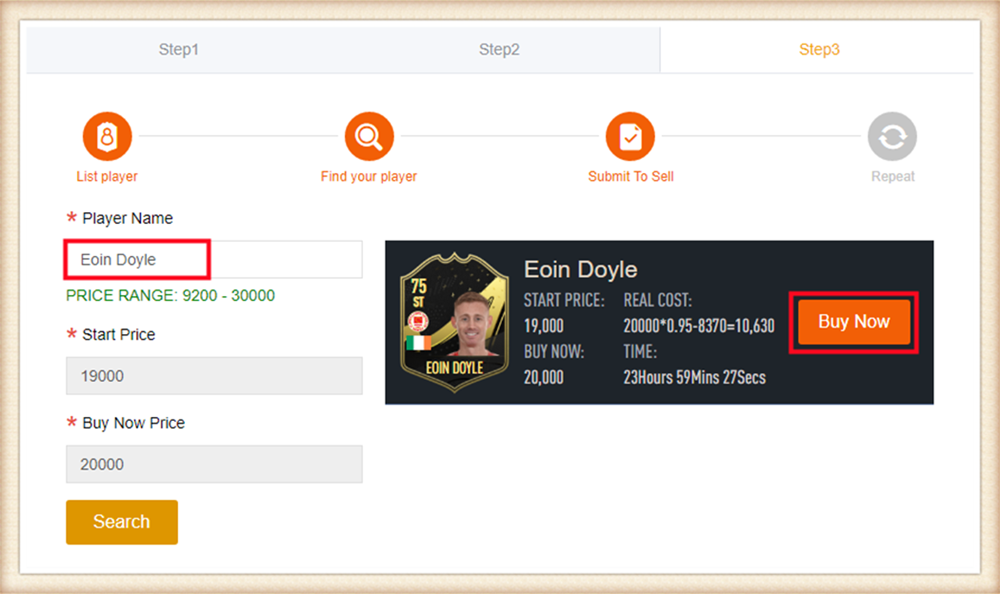
11. Wacht een tijdje tot wij je spelerskaart kopen, log dan in om je Munten te verzamelen.
Je kunt dit proces herhalen om meer Munten op te nemen via Player Auction 7.0.
Delivery Infomation
Time: 0-24H
Security: ★★★★★
Inform: Email.
Things to Know Before Purchase:
• Unlocked Transfer Market on Web App: You must have access to the transfer requests on the FUT Web/Companion App.
• 5000 Coins in FUT account: You need to have at least 5000 coins in your game to start trading. Having more coins will lead to faster and safer order fulfillment.
• Stay Logged Out: Do not log into your FC 26 game account, Web App and Mobile App to prevent any interruptions during the transaction.
Step-by-Step Process
1. Please log in to your member account, select "FC 26" and click "FC 26 Players" (If you don't have an account, please sign up first).

2. Choose your console and the players you want to buy.

3. Click the Shopping Cart right side of the page. Double-check all the players you want to buy, then click "Confirm".

4. Choose the payment method, and CHECK OUT.

5. After paying successfully, please go to Member Center - Order History - Click "Get Players".

6. Type your correct game account information, and click "Confirm". It will take minutes to verify your account, please wait patiently.
Notice: Transfer market unlocking on web app is necessary to buy players.

7. After a player was bought, you can go to Member Center - Orders - Player Withdraw History to check.

1. Select your platform and order amount, then provide us with your EPIC account Email, and password on the pop-up. Then complete the payment.
Attention: You can get your EPIC account email on official website. Players on PS4 can purchase V-Bucks on PC if the account is associated with PC platform.
2. After payment, Please contact us via Live Chat, we will need verification code for login.
Note:
1. Xbox users please associate your account with Epic. You can do this here.
2. Wait for top-up and do not log in to your account until your order status is marked as "Delivery Completed" to guarantee smooth delivery service. (You can check the order status in your M8X account.) Unauthorized login will lead to Top Up failure. We will not be able to help you in this case. Thanks for understanding.
3. Players with connected Facebook or Google accounts must disconnect before buying top-up service.
4. We will deliver V-Bucks to your account ASAP(10 mins - 1 hour). Enjoy the game!
1. Please login to your member account before placing an order (please register if you don't have one). Click "DIABLO 4 Powerleveling".
2. Enter your Start Level and Desired Level, or choose the leveling package you want by category, then click "Buy Now".
3. Enter your Account Email, Password, Character Name, and your game platform then click "Buy Now".
4. Choose your preferred payment method and proceed to check out.
5. After paying successfully, please contact us via Live Chat, we will need verification code for login. You can check the order status under "Order History".
6. After all is done, we will change the order status to "D4 Powerleveling Completed" and email you. You are welcome to leave your feedback after the order is completed.
1. Please login to your member account before placing an order (please register if you don't have one). Click "DIABLO 4 Gold".
2. Choose your server season10 SC or Eternal SC and the number of Diablo 4 Gold you need, and click "Buy Now".
3. Choose your preferred payment method and proceed to check out. After paying successfully, Gold will be added to your M8X member balance.
4. Choose "Withdraw" and click Diablo 4 Gold balance.
5. Choose "DIABLO Withdraw", and click the "Go" button.
6. Fill in the information in the form as required and click "Submit".
7. After submission, you will receive in-game contact information from the trader within the agreed-upon online time period and then complete the delivery. You can check the withdrawal order status under "Delivery History".
8. After you receive the Diablo 4 Gold, we will change the order status to "Delivery Completed", you are welcome to leave your feedback after the order is completed.
1. Please login to your member account before placing an order (please register if you don't have one). Click "DIABLO 4 Items".
2. Choose an item you want to buy and click "Buy Now".
3. Enter your Character Name, BattleTag, Online Time, and the quantity of the item then click "Buy Now".
4. Choose your preferred payment method and proceed to check out.
5. After paying successfully, you will receive in-game contact information from the trader within the agreed-upon online time period and then complete the delivery. You can check the order status under "Order History". Feel free to reach out to us through Live Chat for any assistance during the process.
6. After you receive the Diablo 4 Items, we will change the order status to "Delivery Completed", you are welcome to leave your feedback after the order is completed.
1. Please login to your member account before placing an order (please register if you don't have one). Click "WOW Classic SOD Boosting".
2. Select the boosting requirements and details you need, then click "Buy Now".
3. Enter your Account Email, Password then click "Buy Now".
4. Choose your preferred payment method and proceed to check out. 5. After paying successfully, please contact us via Live Chat, we will need verification code for login. You can check the order status under "Order History".
6. After all is done, we will change the order status to "Wow SOD Boosting Completed" and email you. You are welcome to leave your feedback after the order is completed
1. Please login to your member account before placing an order (please register if you don't have one). Click "Last Epoch Boosting".
2. Select the boosting requirements and details you need, then click "Buy Now".
3. Enter your Steam Account, Steam Password and Character Name then click "Buy Now".
4. Choose your preferred payment method and proceed to check out.
5. After paying successfully, please contact us via Live Chat, we will need verification code for login. You can check the order status under "Order History".
6. After all is done, we will change the order status to "Boosting Completed" and email you. You are welcome to leave your feedback after the order is completed.
1. Please login to your member account before placing an order (please register if you don't have one). Click "CoD MW3 Boosting".
2. Select your platform and the boosting requirements and details you need, then click "Buy Now".
3. Enter your Account and Password then click "Buy Now".
4. Choose your preferred payment method and proceed to check out.
5. After paying successfully, please contact us via Live Chat, we will need verification code for login. You can check the order status under "Order History".
6. After all is done, we will change the order status to "Boosting Completed" and email you. You are welcome to leave your feedback after the order is completed.